Are you a macOS user trying to run CATLAB.exe, a Windows-based application for cat genetics? While macOS doesn’t natively support .exe files, tools like Wine make it possible to run many Windows applications seamlessly. In this guide, I will walk you through installing and running CATLAB.exe on your Mac using Wine.
What is Wine?
Wine (short for “Wine Is Not an Emulator”) is a free and open-source compatibility layer that allows Windows applications to run on UNIX-like operating systems, such as macOS and Linux. Unlike virtual machines, Wine doesn’t require a copy of Windows to function. Therefore, you do not have pay anything.
Step-by-Step Guide to Install CATLAB.exe Using Wine
Step 1: Install Homebrew
Homebrew is a package manager for macOS that simplifies installing software.
1. Open Terminal (found in Applications > Utilities).
2. Enter the following command to install Homebrew:
/bin/bash -c "$(curl -fsSL https://raw.githubusercontent.com/Homebrew/install/HEAD/install.sh)"3. Follow the on-screen instructions to complete the installation. Once done, verify it by typing:
brew --versionStep 2: Install Wine
Wine is available through Homebrew. Use the following steps to install it:
1. Update Homebrew:
brew update2. Install Wine:
brew install --cask wine-stableStep 3: Download CATLAB.exe
1. Download the CATLAB.exe file.
2. Save it in an easily accessible location, such as your Downloads folder, Documents folder or Desktop.
Step 4: Run CATLAB.exe with Wine
Now that Wine is installed, you can use it to open CATLAB.exe. There are multiple methods. Method 1 is the easiest:
1. Open Spotlight. (Use the![]() key or press CMD+SPACEBAR to launch)
key or press CMD+SPACEBAR to launch)
2. Search Wine Stable
3. Run Wine Stable
4. Close Wine Stable
5. Double click the CATLAB.exe file in the location you placed it in. (like Downloads, Desktop or Documents.
1. Open Terminal.
2. Navigate to the folder where CATLAB.exe is located. Examples are one of the following commands:
cd ~/Downloads
cd ~/Documents
cd ~/Desktop3. Use Wine to run the file:
wine CATLAB.exeWine will process the file and launch the application. If this is your first time running Wine, it might take a few moments to configure.
Troubleshooting Tips
• Missing Libraries: Some Windows applications may require additional components, like Microsoft’s .NET Framework or specific DLLs. If CATLAB.exe doesn’t work immediately, you may need to install these using winetricks, a helper script for Wine:
brew install winetrickswinetricks• Errors During Installation: Ensure you’re running the latest version of Wine and macOS. Update Wine using the following command in the Terminal:
brew upgrade wine-stableAlternative Options
If Wine doesn’t work for your needs, consider these alternatives:
- Parallels Desktop or VMware Fusion: Virtualization software that runs a full Windows environment on your Mac.
- Boot Camp: Dual-boot macOS and Windows for full compatibility. [Note: This ONLY works on older intel-based Macs!]
- Windows app: Use the microsoft windows app for mac. This may require a subscription
Conclusion
Installing and running CATLAB.exe on macOS is possible thanks to Wine’s powerful compatibility layer. By following the steps outlined in this guide, you should be able to get the application up and running. If you encounter any issues, feel free to leave a comment below!
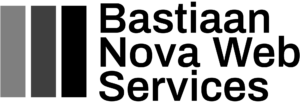
Leave a Reply
You must be logged in to post a comment.